 You can use the lasso tool to do some exciting things on Adobe PhotoShop, mainly for removing image or object background, clearing a particular area of an object on the page to take the page color or to be in transparent order.
You can use the lasso tool to do some exciting things on Adobe PhotoShop, mainly for removing image or object background, clearing a particular area of an object on the page to take the page color or to be in transparent order.When you open an object or an image on Adobe PhotoShop and you have finish setting up the page background type and other things such as the size of the page which maybe in pixel, inches etc for the width and height of the page.
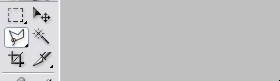 When you are done with that, use any of the lasso tools and cut off the image background in this form. First note that when you want to view all the tools in a particular tool which has more tools in it that the one viewing then go to the tool and right click with your mouse pointer the all the tools will be displayed to you immediately.
When you are done with that, use any of the lasso tools and cut off the image background in this form. First note that when you want to view all the tools in a particular tool which has more tools in it that the one viewing then go to the tool and right click with your mouse pointer the all the tools will be displayed to you immediately. This is a little description of the lassos tools on the Adobe PhotoShop tool bar. When you right click on the lasso tool you will find
The “lassos tool” it self :
Which you need to set up the pixel to cut off first (optional for use)
The “polygonal lassos tool”: this one is mainly use for cutting off an image background by selecting the edges of the image then later copy the image with the copy option on the “Edit” menu bar item and copy it into another page (always recommended for removing an image background)
The magnetic “lassos tool”: you can use this one as well, it does the same job like the others above, the different between them is that the first one you need to set up the pixels size, the second one you need to remove it absolutely manually by dragging and click dragging and click dragging and click dragging and click dragging and click o the edges of the image or object until you are done with the exert shape of the image and making sure that the background did not join the image at all, then the third one which is the “magnetic lassos tool” will help you to select the edges of the image or object when you are trying to select them and delete or copy to another page on that same window.
Note: while you are trying tt select the edges with those lassos tools and you make mistakes maybe you did not select a particular edge very well and you need to go back to correct that then you need to use the back space key on the keyboard.
After the selection then go back to the start area and then click the beginning.
No comments:
Post a Comment
add your comment on the bellow box to tell us whats up with this post, remember to contribute to this post with this same comment form bellow thanks for reading and for your comment